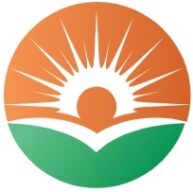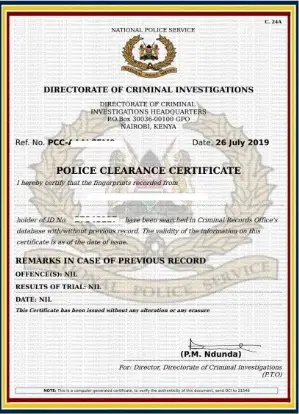Are you an e-Citizen user looking to change your phone number on your account? Maybe you’ve upgraded to a new phone or simply want to keep your contact information up-to-date.
Whatever your reason, we’ve got you covered with this step-by-step guide on how to change your phone number on e-Citizen. Trust me, it’s easier than you might think!
Understanding e-citizen Platform
Alright, let’s start by understanding why it’s crucial to keep your e-Citizen account information current. Your e-Citizen account is your gateway to accessing a wide range of government services in Kenya.
Whether you’re applying for a driver’s license, paying your taxes, or renewing your passport, your e-Citizen account is where it all happens.
Now, imagine you’ve changed your phone number, but your e-Citizen account still has your old one. You’d miss out on important notifications, and updates, and potentially even face verification issues.
That’s why it’s essential to ensure your account details, including your phone number, are accurate.
But how do you change your phone number on e-Citizen? Don’t worry; it’s a straightforward process. All you need to do is send an email to [email protected], attach a copy of your ID, and provide your new phone number. Let’s break it down step by step.
Sending an Email to [email protected]
Why Contacting e-Citizen Support is Necessary
Before we dive into the email composition process, you might wonder why you can’t change your phone number directly on the e-Citizen website. Well, the reason is security. e-Citizen takes the protection of your account seriously, and they need to verify that the person requesting the change is indeed the account owner.
By sending an email to [email protected], you’re initiating a verification process that helps ensure your account remains safe and secure. It might take a bit of extra effort, but trust me; it’s worth it to safeguard your valuable account.
Composing the Email
Alright, let’s get down to business. Here’s how you can compose the email to request a phone number change:
Subject Line: Request for Phone Number Change
Introduction: Hey there! I hope this email finds you well. My name is [Your Name], and I’m writing to request a change of phone number on my e-Citizen account.
Request for Phone Number Change: I kindly request that you update my e-Citizen account with my new phone number: [New Phone Number].
Attach a Copy of your ID: For verification purposes, I have attached a copy of my ID to this email.
Provide New Phone Number: As previously mentioned, my new phone number is [New Phone Number].
Note: Remember that the new phone number must be registered to the provided ID. This is a critical step, so make sure your new number is correctly linked to your ID.
Express Gratitude and Request Confirmation: I appreciate your prompt attention to this matter. Please confirm the change as soon as possible so I can ensure seamless access to my e-Citizen account. Thank you!
Pro Tip: Be polite and clear in your email. It’s always a good practice to start with a friendly greeting and express your gratitude at the end. It makes your request more likely to be processed promptly.
Importance of Providing a Registered Phone Number
Now, let’s talk about why it’s so crucial that the new phone number you provide must be registered to the provided ID.
Table 1: Benefits of Providing a Registered Phone Number
| Benefits | Explanation |
|---|---|
| Enhanced Security | Linking your phone number to your ID ensures that only the rightful owner can make changes to the account. |
| Verification Purposes | The linked phone number is used for two-factor authentication and verification, adding an extra layer of security. |
| Seamless Account Access | A registered phone number ensures you receive important notifications and updates, keeping you informed. |
| Faster Issue Resolution | When you need support or assistance, a registered phone number expedites the resolution process. |
Let me share a personal anecdote here. A friend of mine once decided to change his e-Citizen account phone number but didn’t register the new number to his ID. The result?
He faced some difficulties accessing his account when he needed it the most. That’s why I can’t stress enough how crucial it is to link your new phone number properly.
Waiting for Confirmation
Okay, you’ve sent your email with all the necessary information. Now what? Well, it’s time to play the waiting game.
Table 2: Expected Timeline for Confirmation
| Action | Expected Timeline |
|---|---|
| Email Sent | Immediately |
| Support Acknowledgment | Within 24 to 48 hours |
| Confirmation of Change | Within 3 to 5 business days |
It’s important to note that these timelines are approximate and may vary depending on the volume of requests e-Citizen receives. While waiting for a response, make sure to regularly check your email, including your spam folder, just in case their response ends up there.
During this waiting period, it’s a good idea to avoid any further changes to your account information. This will prevent any potential confusion during the verification process.
Troubleshooting and Common Issues
Now, let’s address some common issues you might encounter during the process of changing your phone number on e-Citizen.
Issue 1: Delayed Response
Table 3: Reasons for Delayed Response
| Reason | Explanation |
|---|---|
| High Volume of Requests | A surge in requests may lead to delays in response times. |
| Technical Glitches | Occasionally, technical issues may affect the email response system. |
| Public Holidays | Response times may be longer during public holidays and weekends. |
If you experience a delayed response, don’t panic. It’s often due to a high volume of requests or temporary technical glitches. Give it a little more time, and you should receive a response.
Issue 2: Rejected Phone Number
If your new phone number is rejected during the verification process, it’s essential to double-check that it’s correctly registered to the provided ID. Sometimes typos or errors in the registration process can cause issues.
You might need to contact your mobile service provider to rectify any discrepancies.
Issue 3: Account Access Problems
In rare cases, you might encounter difficulties accessing your e-Citizen account after the phone number change. If this happens, it’s best to reach out to e-Citizen support immediately. They will assist you in resolving any account access issues promptly.
Conclusion
Changing your phone number on your e-Citizen account is a straightforward process that requires a bit of patience and attention to detail. By sending an email to [email protected], attaching a copy of your ID, and providing your new registered phone number, you can ensure that your account remains secure and up-to-date.
Remember that the new phone number must be registered to the provided ID, and it’s important to wait for confirmation before making any further changes to your account.
If you encounter any issues during the process, don’t hesitate to reach out to e-Citizen support for assistance.
In a world where online services have become increasingly important, keeping your e-Citizen account information accurate is essential. So, take the time to update your phone number and enjoy uninterrupted access to government services in Kenya.
If you have any questions or need further assistance, feel free to contact e-Citizen support. They are there to help you make the process as smooth as possible. Now go ahead and update that phone number – your e-Citizen account will thank you for it!